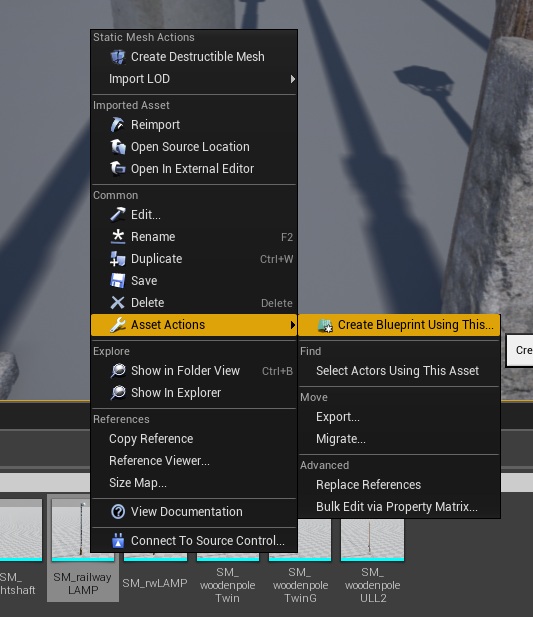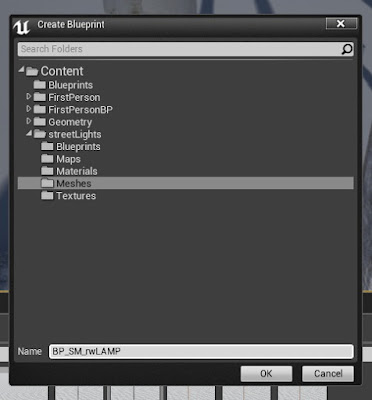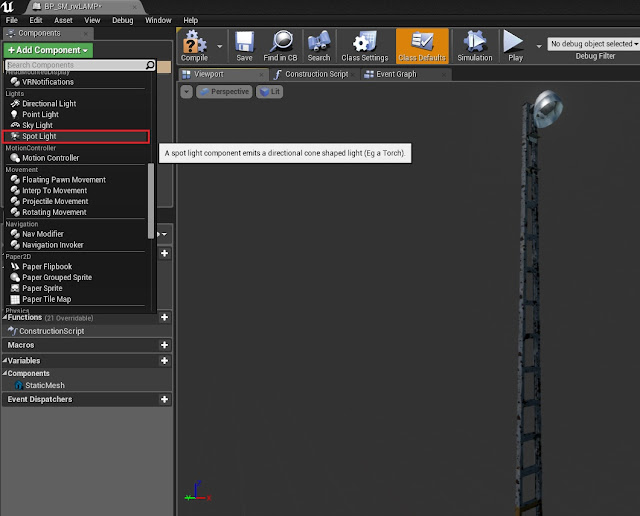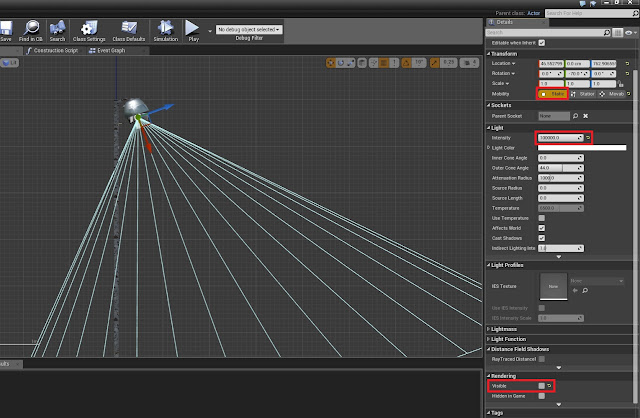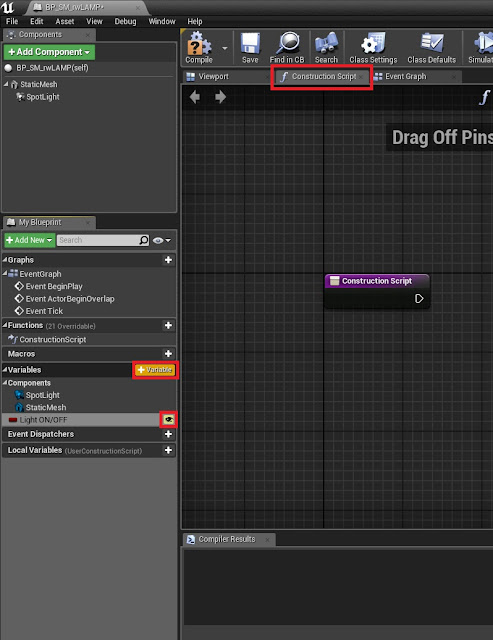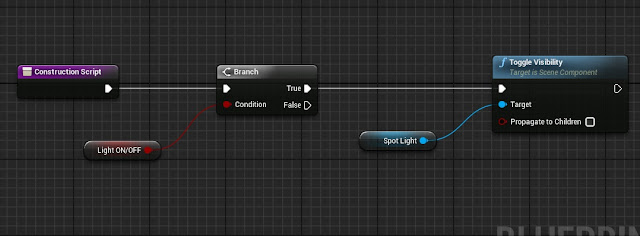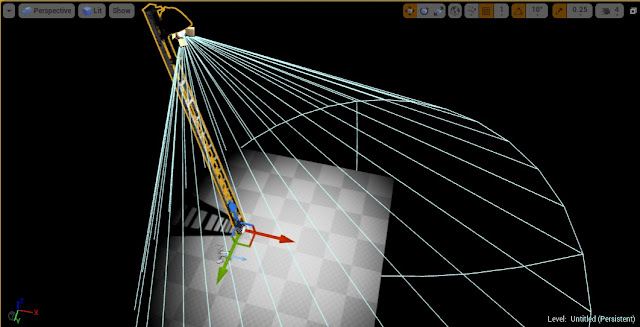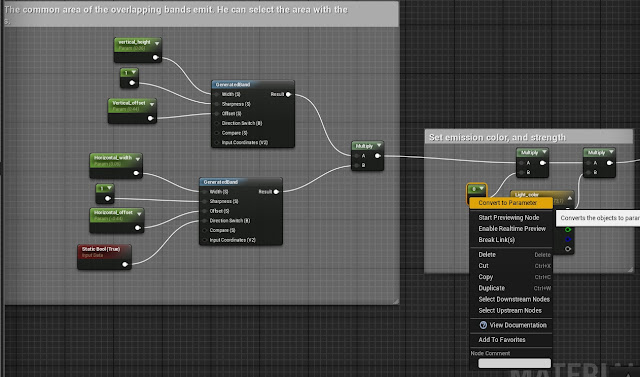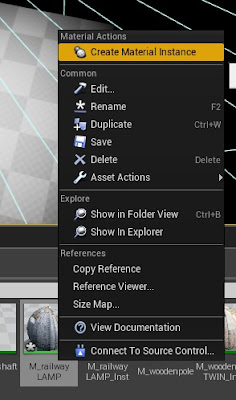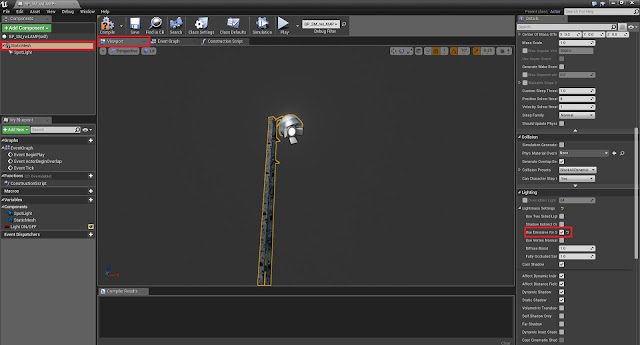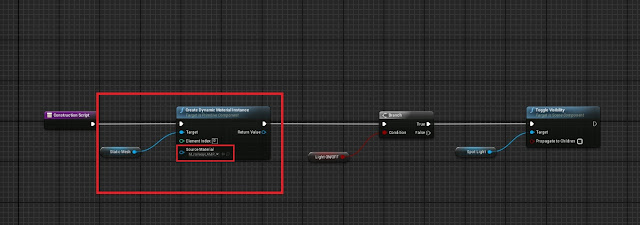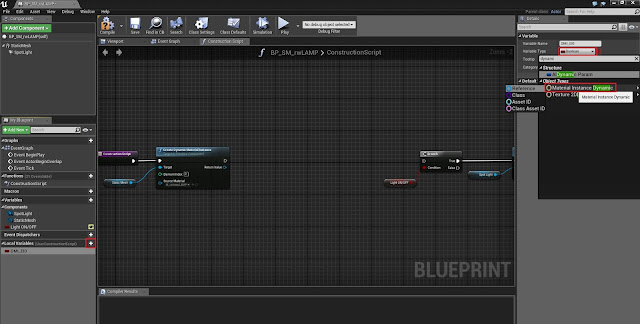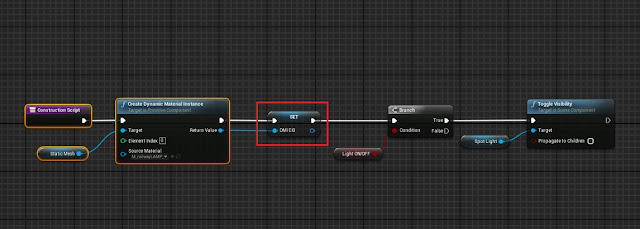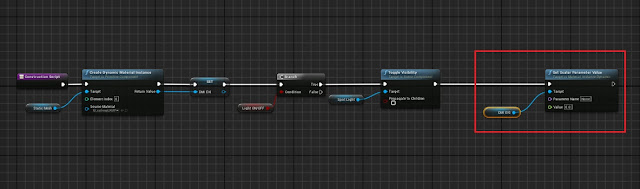Includes:
• (10) mesh
• (10) Blueprint
• (5) materials
• (8) material instance
Texture Sizes:
• (15) 1024*1024 texture
• (2) 1024*2048 texture
• (22) 2048*2048 texture
Tricount: LOD0: 4300-1200, LOD1: 3200-900, LOD2: 2300-800
Physically-Based Rendering: Yes
PBR Albedo, Normal, AO, Roughness Maps.
LODs, Collisions, Lightmaps, and simple Blueprints included.
Recommended Lightmap resolution: 256(for ironpole based lamps: 512)
All model have four 2K base texture(Diffuse, normal, glossiness, metal)
All models can light
If you like it go to marketplace.